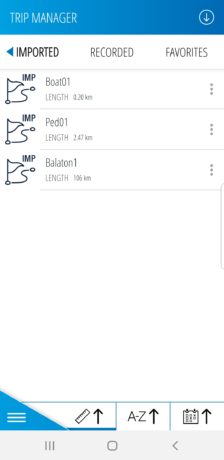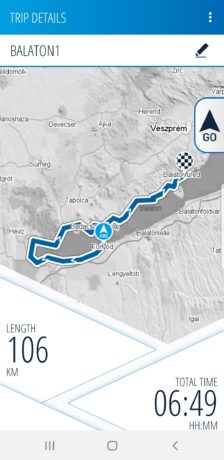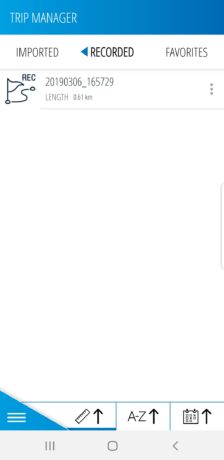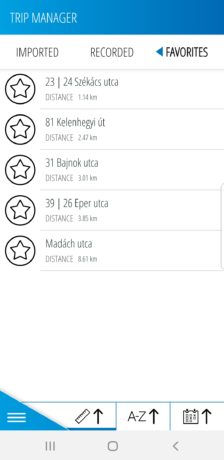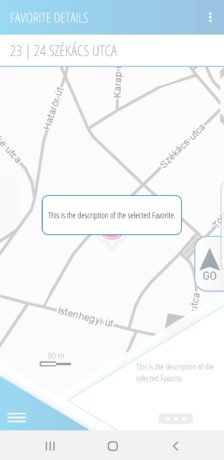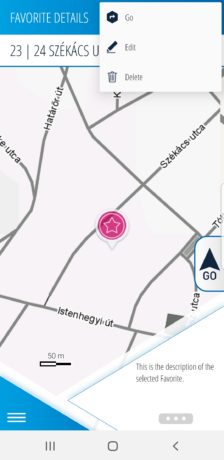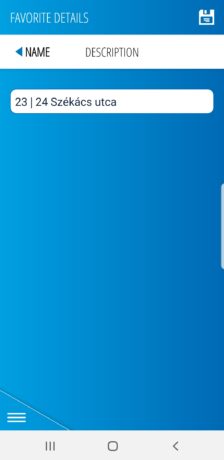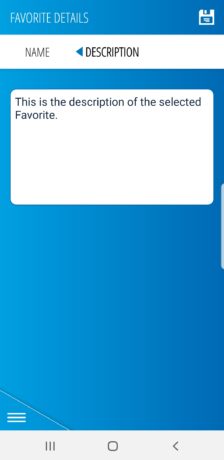Home > Trip manager
Use the tabs to navigate the page – just as you would within the app!
On this screen, you have the possibility to import trips/routes/POIs. These can either be the ones shared by others or files downloaded from the internet.
Tap the Import button at the top right of the screen to import files to the application.
Once imported, the items will be shown on the ’Imported’ tab and can be sorted alphabetically, by date, or by length (either ascending or descending) by selecting your preferred method at the bottom of the screen (/, / or ).
For further actions, open an item by tapping it. Tap the Further options button at the end of the track tile or at top right of the track’s details screen, and choose from the pop-up menu.
You can navigate (to) the route by tapping Go. Select Edit to rename it or add description to it. You can also Share tracks. Delete the selected track by tapping Delete.
The application can store all your routes and the trips you recorded. You can order them alphabetically, by time, or by length, using the buttons on the bottom of the screen (/, /, or ).
Opening a certain track shows you its details and lets you perform actions using the Further options button.
You can navigate to the track ( Go), share it ( Share), send it to another smartphone via Bluetooth®, edit its details ( Edit), or delete it ( Delete).
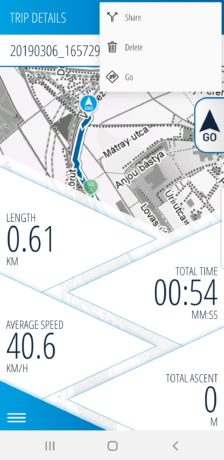
You can also save your favourite places as POIs (Point of Interest). To do so, tap and hold the spot you would like to save on the map, and tap ‘Add to favorite‘. You can also mark existing POIs.
Tapping a Favorite will open it and place it on the map. Then, you can edit its details by tapping the Further options button at the top right of the screen.
You can enter a custom name and add description to the Favorite.
The Bluetooth® word mark and logos are registered trademarks owned by Bluetooth SIG, Inc.